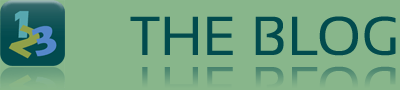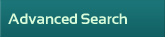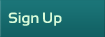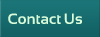Notary: Get Thumb Relief
For the record: I am not a fan of texting. Nor do I find using that same tiny keyboard much good for sending regular email. So, I hunted for solutions to replace the somewhat necessary use of my Galaxy S5 keyboard to type. I added to my toolkit a Jorno external keyboard. Now, with a quick Bluetooth connection I have a real keyboard in front of me. And, it both folds to being “tiny”, complete with a built in cover / stand (to hold the phone to a nice viewing angle). The Jorno (EZ to Google) also charges via USB with an industry standard (not proprietary) charging port. It works for Apple and Android, cost is reasonable, and in a word is “Precision-eered” = it’s just right.
Of course sometimes it’s not worth the effort to connect the Jorno. A quick “Confirmed” to an appointment is best done on the phone’s keyboard. But, sometimes it is necessary to explain that the notarization of the POA bound for France will probably require an Apostille. That is when I stop at a coffee shop, quickly setup the Jorno; and type in my (usually verbose) reply. If I have the option, I usually prefer email to texting, as the record keeping is more robust. And, on that this installment transitions to dealing with texting when at home / office.
I’m sitting in front of my PC, with a nice Logitech cordless full size keyboard in front of me. Mouse is also wireless, lest I snarl myself. Ding Dong, the sound of an incoming text. It was O so frustrating, having to work the phone keyboard, or set up the Jorno. Why was I being limited to those two choices? I wanted to use the big screen and big keyboard to reply to that text.
The solution was MightyText. After adding the FireFox browser support (works with IE too), lo and behold that text message was on my PC’s screen and I could use my big keyboard to respond! It gets better. I usually like to have a printout of the address I am going to. With the “text message” on the PCs screen, any screen print tool gives me the printout to take with me. No longer must I scribble notes or refer to the phone. There are several other nifty features in MightyText. It will also originate (on the PC) a text message, not just reply to one. You can also access the contact list on the phone to initiate calls and send texts. A “pop up” on the PC screen allows you to send text to incoming callers, or “decline the call”?
The ability to send a text to an incoming caller has a useful aspect. Using a “key generator” for a “canned” reply, a “one click” ad can be sent. I send my name, and contact information. This is most appropriate when they wish to contact me at a later date/time. I use Keyboard Express, and have several “macros” stored so it’s just a press of Ctrl/w to send my tag line, name, and contact info, and, of course my web site is formulated to be clickable: http://kenneth-a-edelstein.com
The software programs mentioned above are not free, they have a truly trivial cost; and do NOT flood me with ads. “Free” programs almost always have ads, and worse; consider you, and your email address – as something they can sell. Pay a few bucks and avoid an avalanche of junk mail.
Thus, it is possible to turn an annoying situation around. Not only around, but use the tools to further market your services and provide real convenience to your prospective clients. But, don’t overdo it. Sending your “blurb” to a wrong number is bad form – you would not want someone to do that to you. There are usually solutions to repetitive annoyances. You have only to research the problem and obtain the solution. Rarely are you alone with a technology annoyance!
.
>